In this article, we are going to learn how you can install latest python version on windows.
We will also learn to check python version using the command prompt(CMD) and to run simple code in python IDLE.
Simply follow below steps and you will end up with successful installation of python on your windows.
Step 1: Download python setup
To download python setup go to link Download python setup and click on the download button.
Step 2: Run setup
After download. run setup, it will show install python window. On this window check option 'Add python 3.9 to PATH'. This option will add a path for python in the environment variable of your system.
Step 3: Click on the install now option
Click on install now option to start the installation of setup.
After successful installation, you will find the below window. Now just click on the close button as the setup is installed successfully.
Step 4: Check installed python version
To check the installed python version open command prompt(CMD) and type the command 'python --version' and press enter. If the python setup is installed properly it will show python version no in CMD like below.
IDLE is Python's Integrated Development and Learning Environment. It allows programmers to easily write Python code. Just like Python Shell, IDLE can be used to execute a single statement and create, modify, and execute Python scripts.
To open python IDLE go to the start menu and write IDLE in the search bar.
Step 5: Run code in Python IDLE
Now just write some python syntax and press enter to run. Like below screenshot contains the output of python's print statement and other mathematical operations like addition, subtraction & multiplication.
Thanks for reading this article, if you found this article useful then share it with your friends and also add reviews in the comment section.
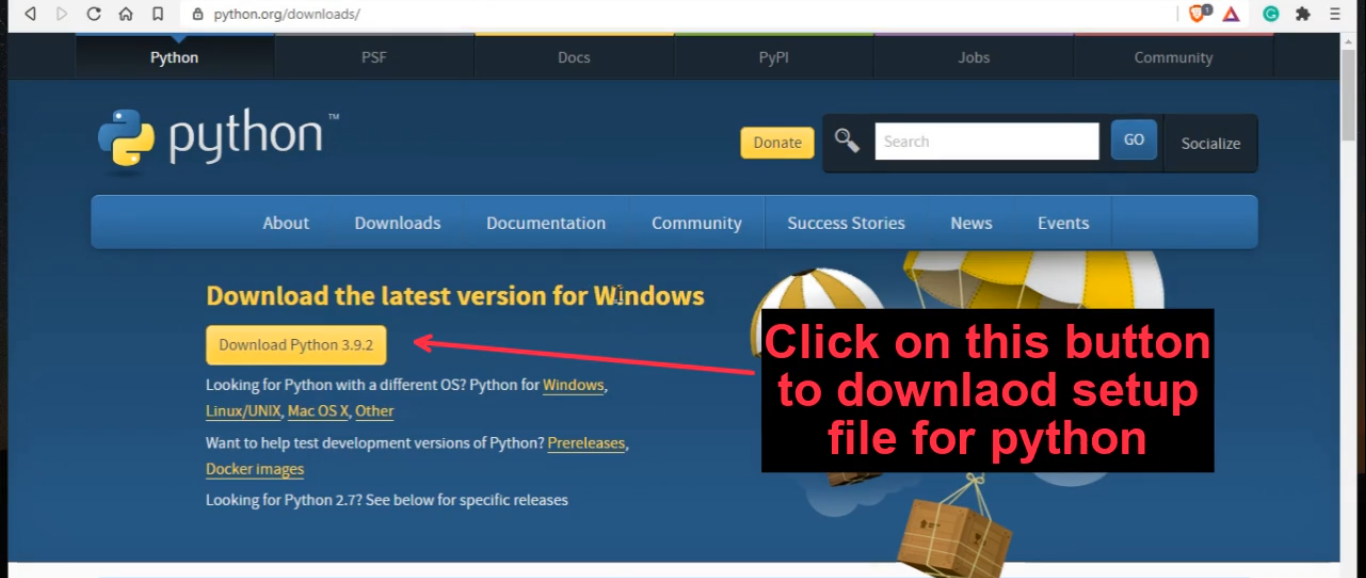
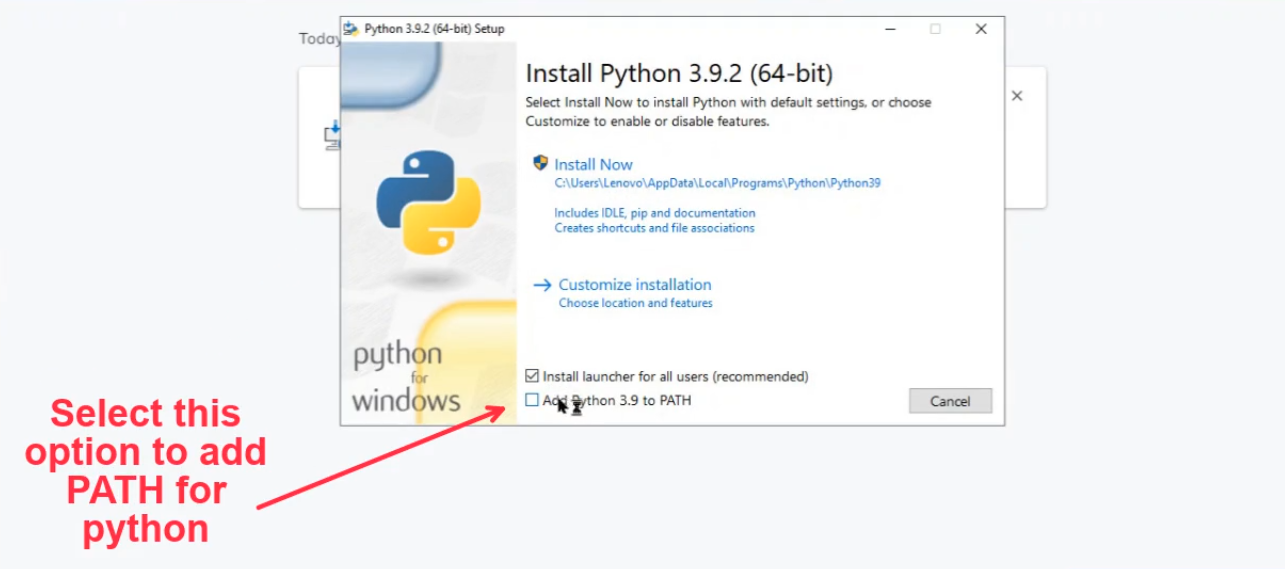
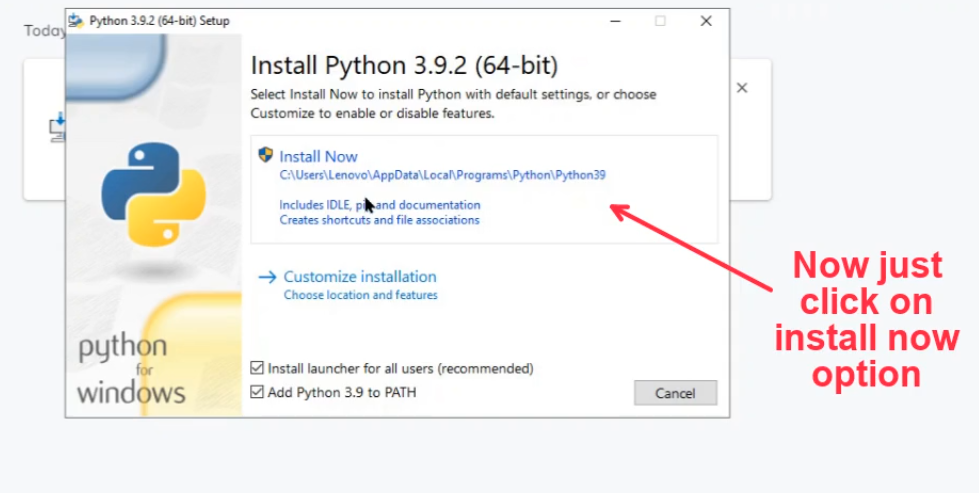
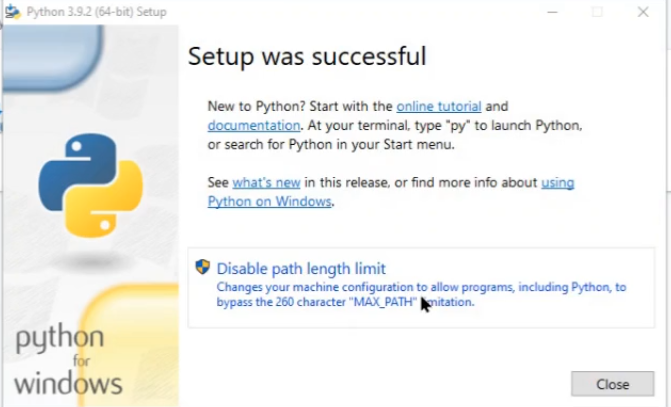
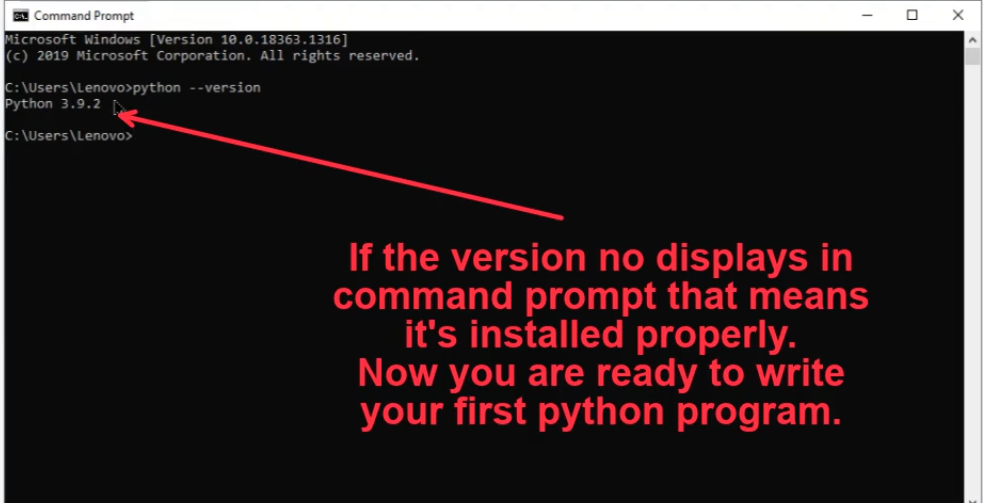

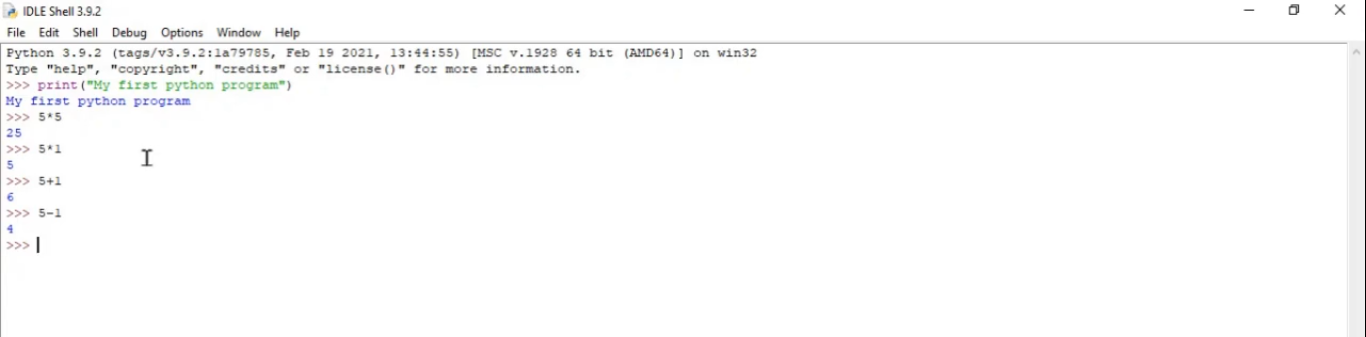
Comments
Post a Comment