How to change SELECT Top 1000 rows or EDIT Top 200 rows Default Values in SQL Server Management Studio?
In SSMS when we want to view table records then it's only possible to SELECT top 1000 rows and EDIT top 200 rows by default.
But sometimes when we want to retrieve more no of rows for SELECT and EDIT then what we can do? This article will explain how you can set custom limits for both these SELECT and EDIT top rows' operations.
Here are the steps to set custom limits for SELECT and EDIT top rows :
Step 1: Click on 'Tools' and then select 'Options'
Step 2: Expand 'SQL Server Object Explorer' option and then select 'Commands option'
There are two options under 'Table and Views Options'. One is 'Value for Edit top <n> Rows command' and the second is 'Value for Select top <n>' Rows' command.
The first one is used to set EDIT top rows limit and another one is used to set SELECT top rows limit. Here you can change default values for both options and can set custom limits according to your needs.
Step 3: Set custom limits according to your needs
Suppose if you set SELECT top rows limit to 1500 and EDIT top rows limit to 500 then next time when you right-click on any table then these changed limits will be displayed in option instead of the default.
If you want to select all records for both SELECT and EDIT than you can set both 'Value for Edit top <n> Rows command' and 'Value for Select top <n>' Rows' options to '0'. If you set both options as 0 (zero) then the options will be displayed as 'Select All Rows' and 'Edit All Rows'.
Thanks for reading this article, if you found this article useful then share it with your friends and share your thoughts in comment section.

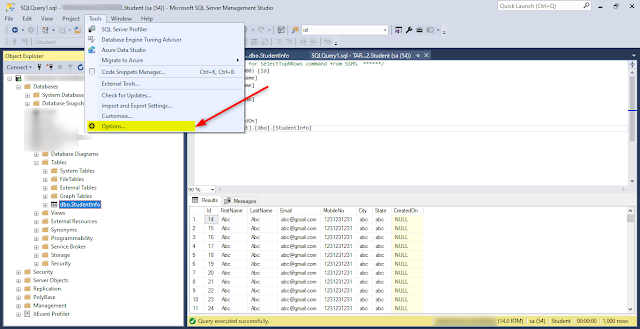
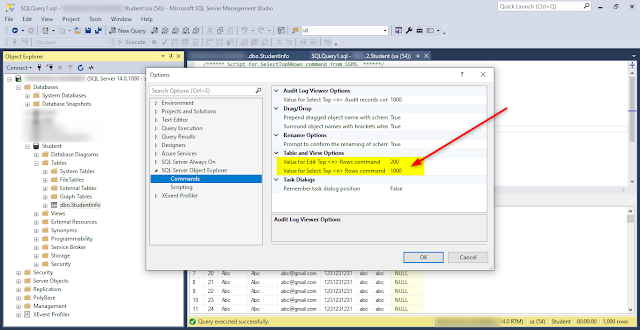
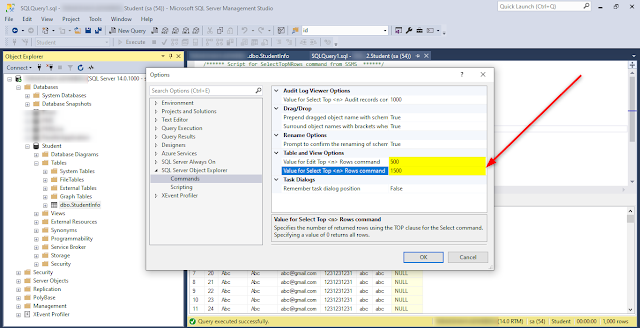
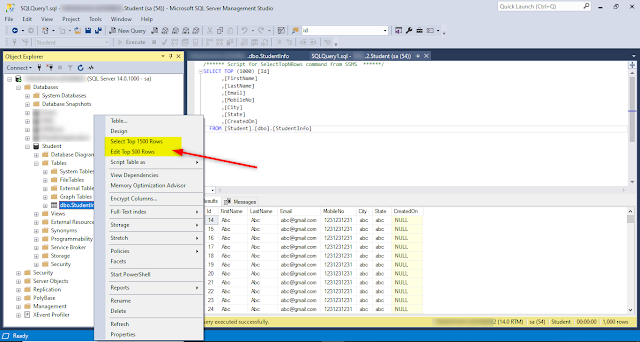
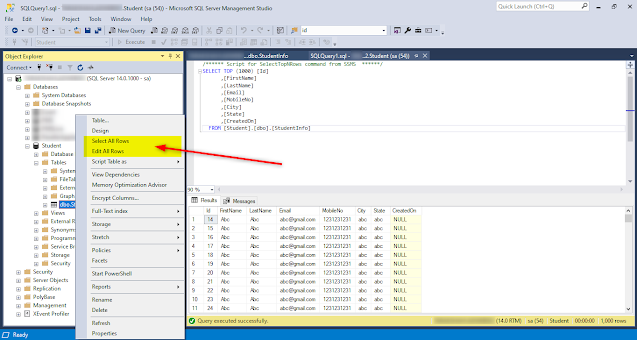
Comments
Post a Comment